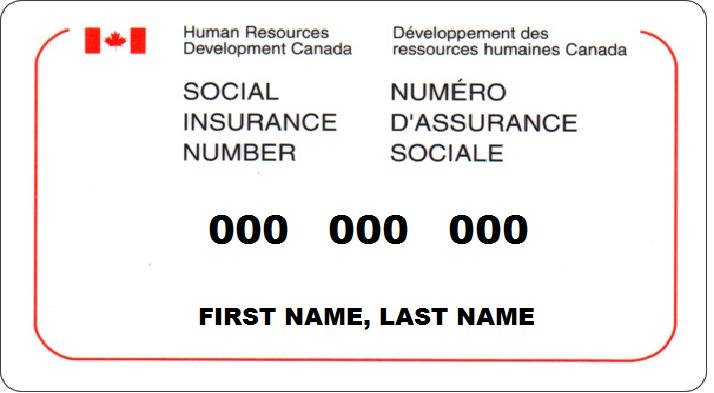
Your Social Insurance Number (SIN) is a unique nine-digit identifier that is assigned to every Canadian citizen and resident. It’s required for a number of important purposes, such as filing taxes, opening a bank account, and applying for government benefits. If you’ve lost or misplaced your SIN card or need to find your SIN for any other reason, don’t worry – you can easily find it online. Here’s how:
Step 1: Visit the Service Canada website
The first step to finding your SIN online is to visit the Service Canada website at www.canada.ca/en/employment-social-development/services/sin.html. This is the official website of the Canadian government’s Social Insurance Number program, and it provides a range of information and services related to SINs.
Step 2: Click on “Find your Social Insurance Number”
Once you’ve reached the Service Canada website, click on the “Find your Social Insurance Number” link. This will take you to a page with instructions on how to retrieve your SIN online.
Step 3: Log in or create an account
To access your SIN online, you’ll need to log in to your My Service Canada Account (MSCA) or create a new account if you haven’t already done so. To create an account, you’ll need to provide your personal information, including your name, address, and date of birth.
Step 4: Follow the instructions to retrieve your SIN
Once you’ve logged in to your MSCA account, you’ll be able to retrieve your SIN by following the instructions provided. This may involve answering a few security questions to verify your identity.
Step 5: Make note of your SIN
Once you’ve successfully retrieved your SIN online, make sure to write it down or store it in a safe place. Your SIN is a sensitive piece of information, so be sure to keep it secure and only share it when necessary.
Conclusion
Finding your Social Insurance Number online in Canada is a simple and convenient process that can save you time and hassle. By following the steps outlined above, you can quickly and easily access your SIN from the comfort of your own home. Just be sure to keep your SIN secure and only share it when necessary to protect your personal information.

